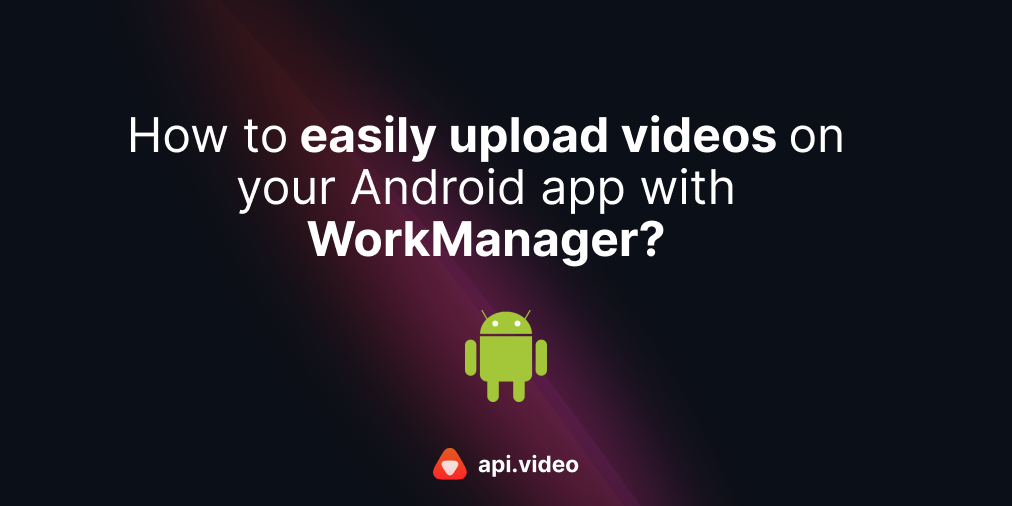Have you already developed your own player, but find it challenging to switch to the api.video player?
We have a solution. In this tutorial, we will demonstrate how to play a video from api.video on your player.
Before starting
Before you start, make sure that you have already uploaded at least one video to api.video. If you haven't done so yet, you can follow this guide for assistance.
Extensions
In this tutorial, we will discuss extensions. If you are not familiar with extensions, I will explain them briefly, but if you are, feel free to skip ahead.
Extensions enable you to add custom functionality to a code without altering the original implementation.
For example, let's say you have a struct named "Person" with "firstname" and "lastname" as properties. You can create an extension to retrieve their full name.
struct Person {
let firstname: String
let lastname: String
}
extension Person {
func getFullName() -> String{
return "\(firstname) \(lastname)"
}
}
let person = Person(firstname: "John", lastname: "Doe")
let fullname = person.getFullName() // "John Doe"Adding the api.video Swift player library
In this section, we will cover the two main steps involved in adding the api.video Swift player to your project:
- Get the latest version by accessing it here.
Add the
ApiVideoPlayerpackage to your app using one of the following methods:a. SPM:
- In the Project Navigator, select your project.
- Click on the "Package Dependencies" tab in the Project section.
- Click the "+" button at the bottom.
- Paste the URL below into the search bar in the top right.
- Finally, click the "Add package" button.
https://github.com/apivideo/api.video-swift-playerb. Cocoapods:
- Add the following to your Podfile.
pod 'ApiVideoPlayer', 'X.X.X'- Then run:
pod install- Replace X.X.X with the latest version.
VideoOptions
Every video on api.video is assigned a unique identifier called the videoId, which can be found on the Dashboard or in the video list.
As you follow this tutorial, make sure to replace YOUR_VIDEO_ID with the actual videoId of your video.
let videoOptions = VideoOptions(videoId: "YOUR_VIDEO_ID", videoType: .vod)
// for livestream use .live instead of .vodIf you are using private videos, it will be necessary to provide the private token as well.
A private token is an exclusive token that guarantees access to a specific private video, but it can be used only once.
let videoOptions = VideoOptions(videoId: "YOUR_VIDEO_ID", videoType: .vod, token "YOUR_PRIVATE_TOKEN")AVPlayer Extension
The api.video Swift Player provides an extension for playing new videos with AVPlayer:
let avPlayer = AVPlayer()
avPlayer.replaceCurrentItem(withHls: videoOptions)If, for any reason, you encounter an error with the HLS stream, you can try again with an MP4 video.
To do this, you need to add an observer to your player and retry when the status fails:
let didTryMp4 = false // add this to avoid infinite loop in status failed
player.currentItem?.addObserver(self, forKeyPath: "status", options: .new, context: nil)
override public func observeValue(
forKeyPath keyPath: String?,
of _: Any?,
change: [NSKeyValueChangeKey: Any]?,
context _: UnsafeMutableRawPointer?
) {
if keyPath == "status" {
guard let status = change?[.newKey] as? Int else {
return
}
if status == AVPlayerItem.Status.failed.rawValue {
if !didTryMp4{ // if didTryMp4 is false
didTryMp4 = true
avPlayer.replaceCurrentItem(withMp4: videoOptions)
}
}
}
}Congrats, you did it; you can now play your video from api.video 🥳🥳🥳🥳
(!) To get info on failed mp4, feel free to add an else statement after the if
Explore more
With the Swift Player client, you are not limited to just replacing the currentItem.
It offers the flexibility to construct a player by using either UIKit or SwiftUI.
To explore this feature further, I suggest checking out this article or the project on GitHub.
Romain Petit
Mobile Developer
Follow our latest news by subscribing to our newsletter
Create your free account
Start building with video now