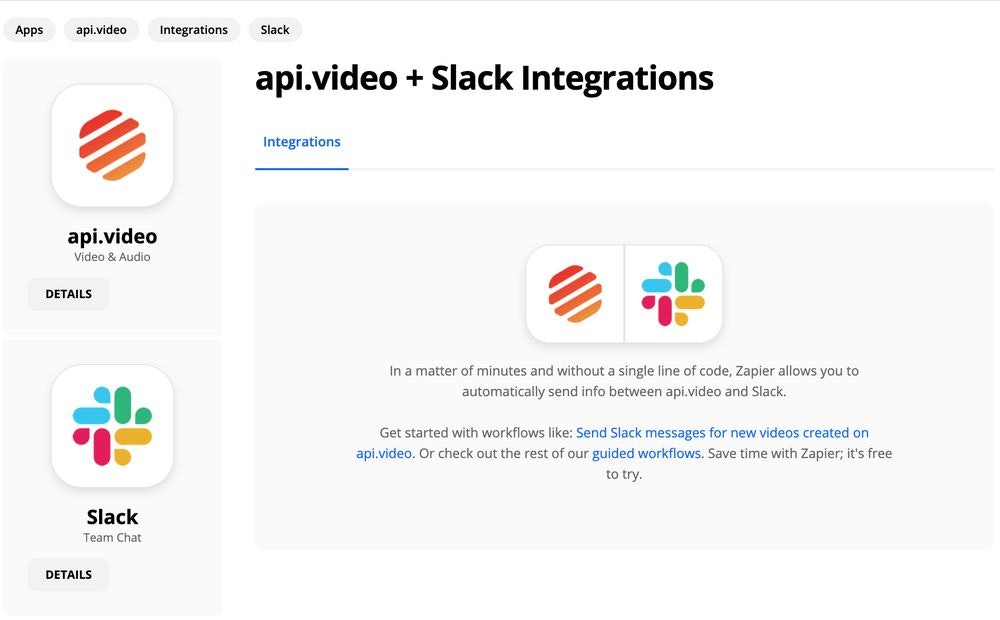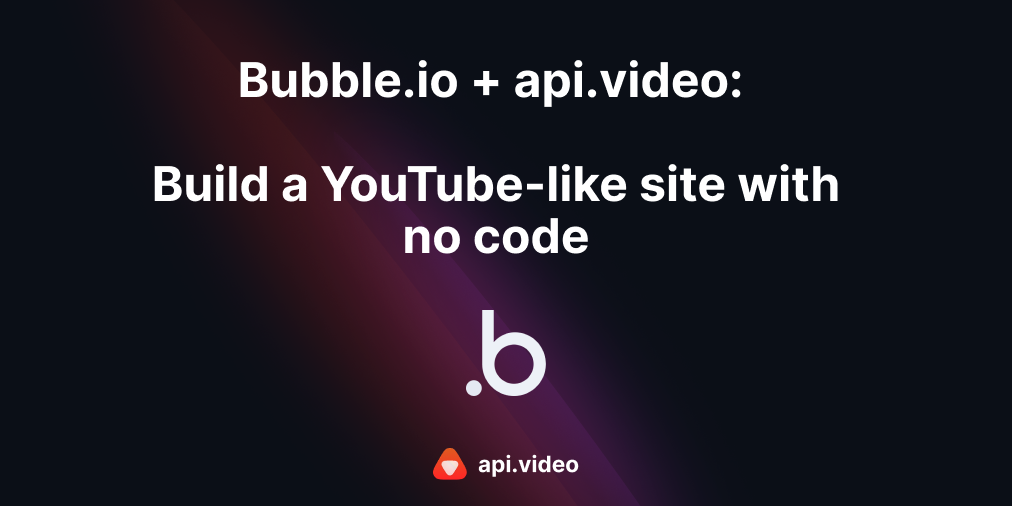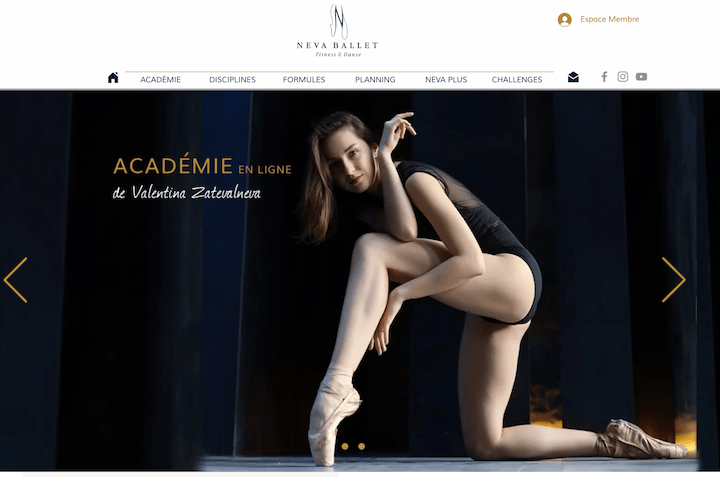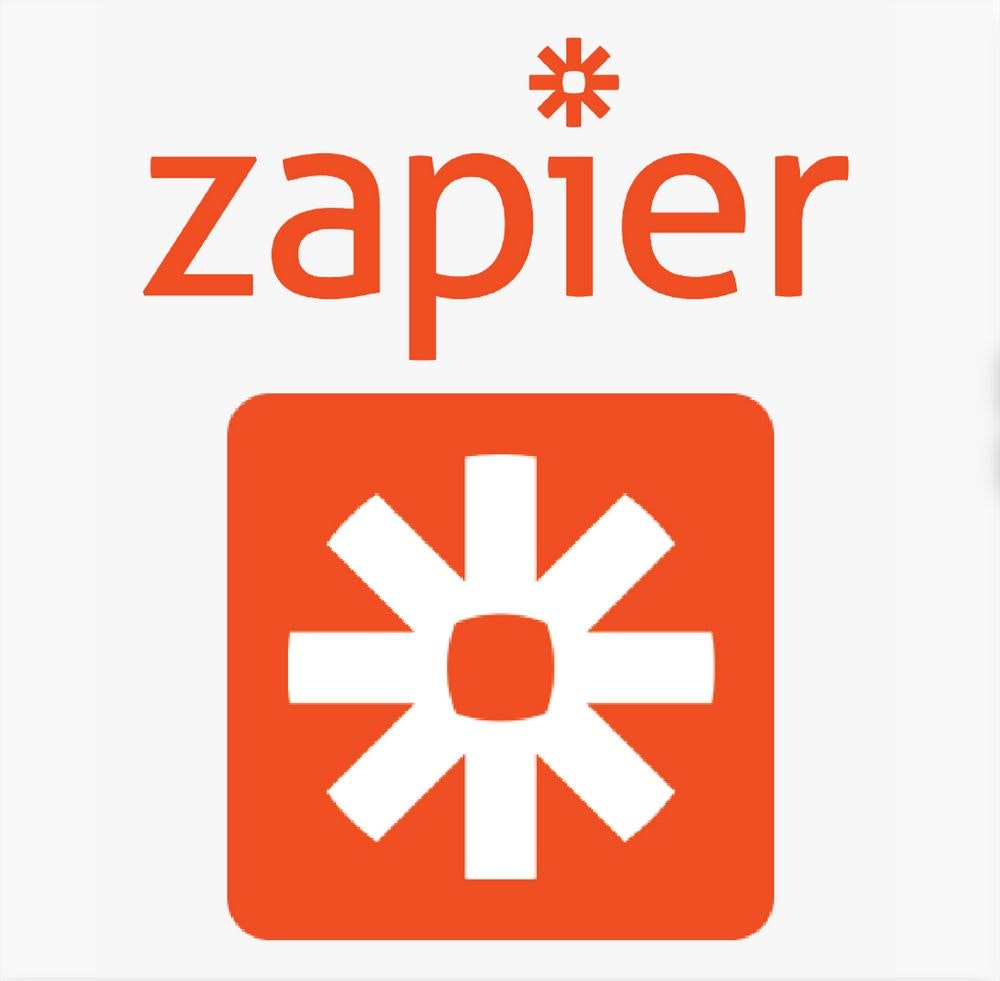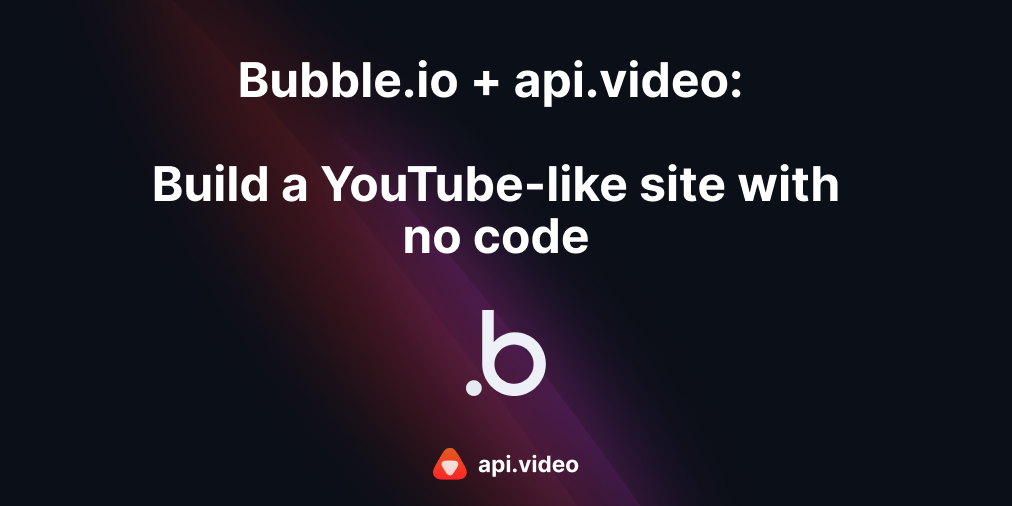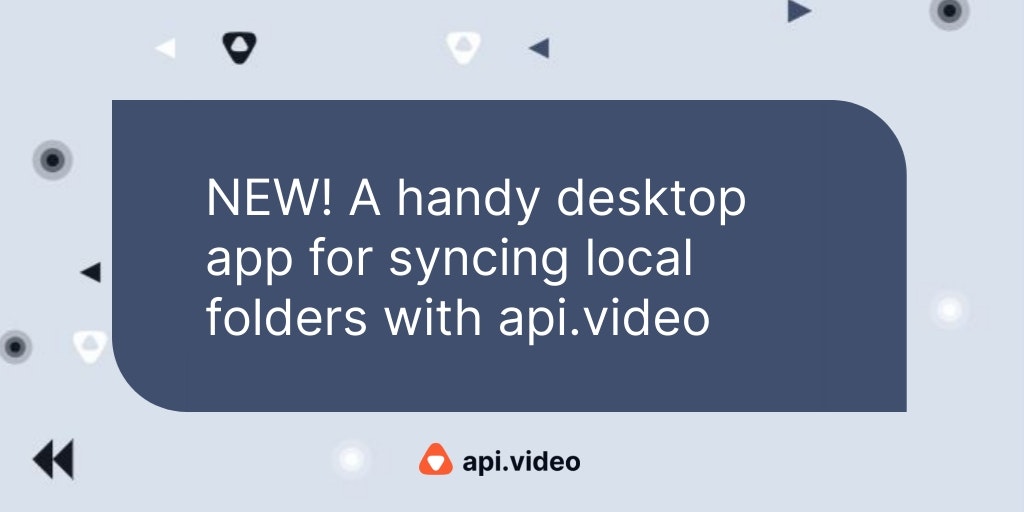Welcome back to our 'So Easy, It's a Zap!' series. In this installment, we'll look at a zap that lets you combine api.video with Slack messaging without writing any code. A zap is what happens when you use Zapier to combine two or more applications together. You use one application to define a trigger that will set off an action in another application or the same application. If you want more details, check out our introductory article about Zapier - 'Create Video Integrations Without Coding - So Easy It's a Zap!'.
Prerequisites
You'll need a few things to successfully complete this project:
- api.video account
- Slack account
- Zapier account
Slack will walk you through everything and we provide links to the content you'll need to set yourself up with Slack.
Configure api.video as the Trigger Event
Api.video will be the trigger event for your Zap. Each time you add a new video in api.video, it will trigger Slack to update a channel with a message notifying everyone that its available.
To get started, do the following:
- Sign up and log in to Zapier.
- Navigate to https://zapier.com/apps/apivideo/integrations/slack.
- Under Popular Ways to Connect api.video and Slack, next to Send Slack messages for new videos created on api.video, click Try It.
- Under Connect Your Apps, choose your api.video account. If it's not set up, you'll need to go through a walk through to add it, or reconnect it if it expired. You can connect or reconnect by clicking on either Connect or Please reconnect it here. Then, get your api.video from your dashboard, and add it in the field for your API key when prompted with 'Allow Zapier to access your api.video Account?' Click Yes, Continue.
Configure Slack as the Action Event
Slack will be your action event. It will deliver a notification to a Slack channel you choose every time a new video is added in your api.video account.
- Now you need to sign in to Slack. You'll have similar choices to those you had for api.video. In this case, we don't have a Slack account connected in Zapier yet, so we'll click Sign in to Slack. Sign in to your workspace, and click Continue. You'll walk through the steps you'd use to sign in, giving permission to Zapier to connect for you.
- After you've connected, use the drop-down to choose a slack channel to test with.
- Turn on your Zap so you can test it.
Test Your Zap
To test your Zap, add a new video to the account associated with your API key. You can do so programmatically, or you can test by doing the following:
- Open your api.video dashboard.
- Click Upload.
- Add a video from your computer.
- Wait to see if Zapier senses the video was added, and then Slack will report it in the channel. You're using a polling method, so it might take a minute or two.
- If nothing happens, then open Zapier on your Zaps page and click the drop-down arrow next to your Zap.
- Click Run Zap. It should work within a few minutes.
You can set up other Zaps too. Check out our entire 'So Easy its a Zap!' series in the No-code section of our blog.
Erikka Innes
Developer Evangelist
Follow our latest news by subscribing to our newsletter
Create your free account
Start building with video now