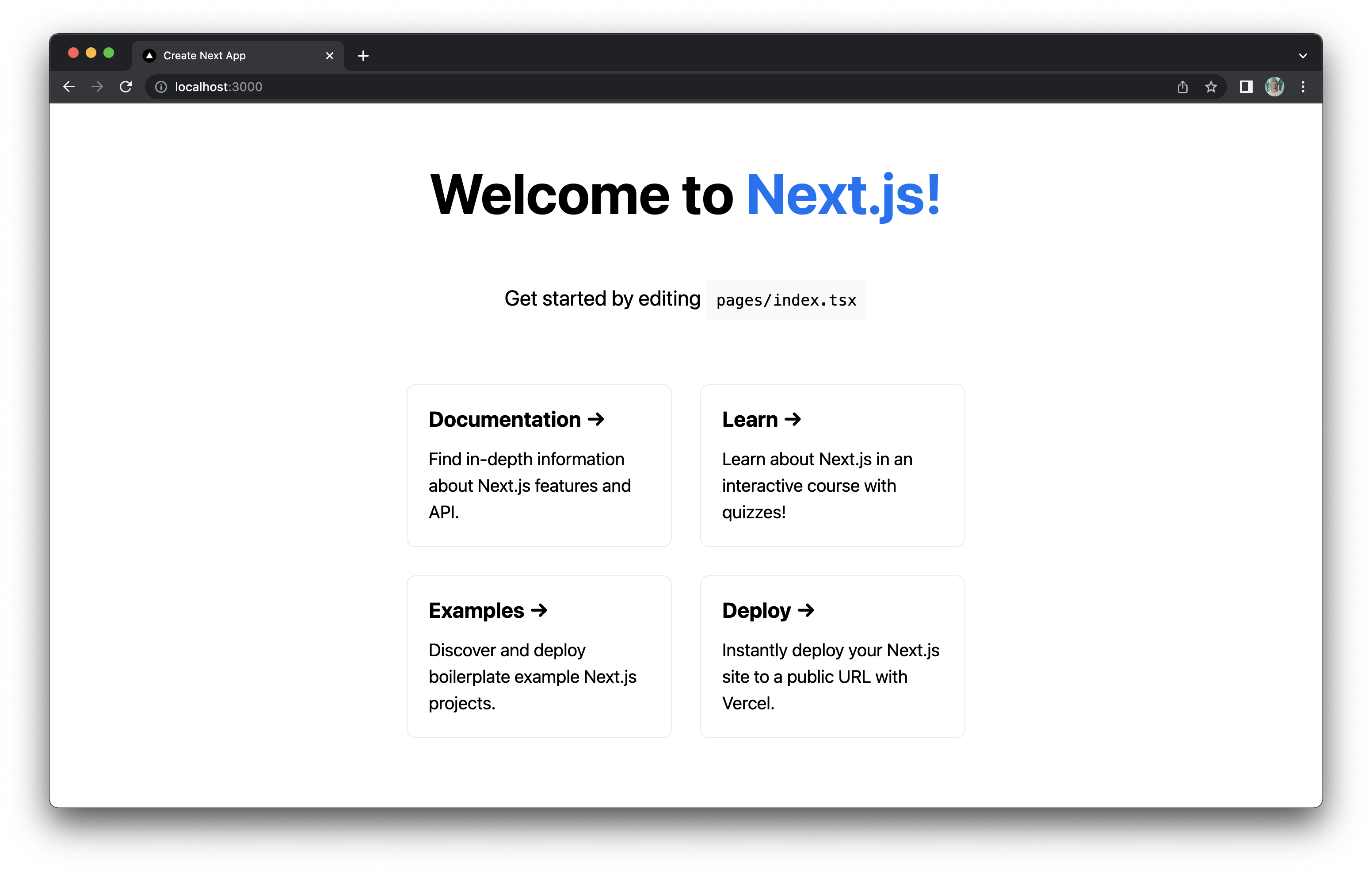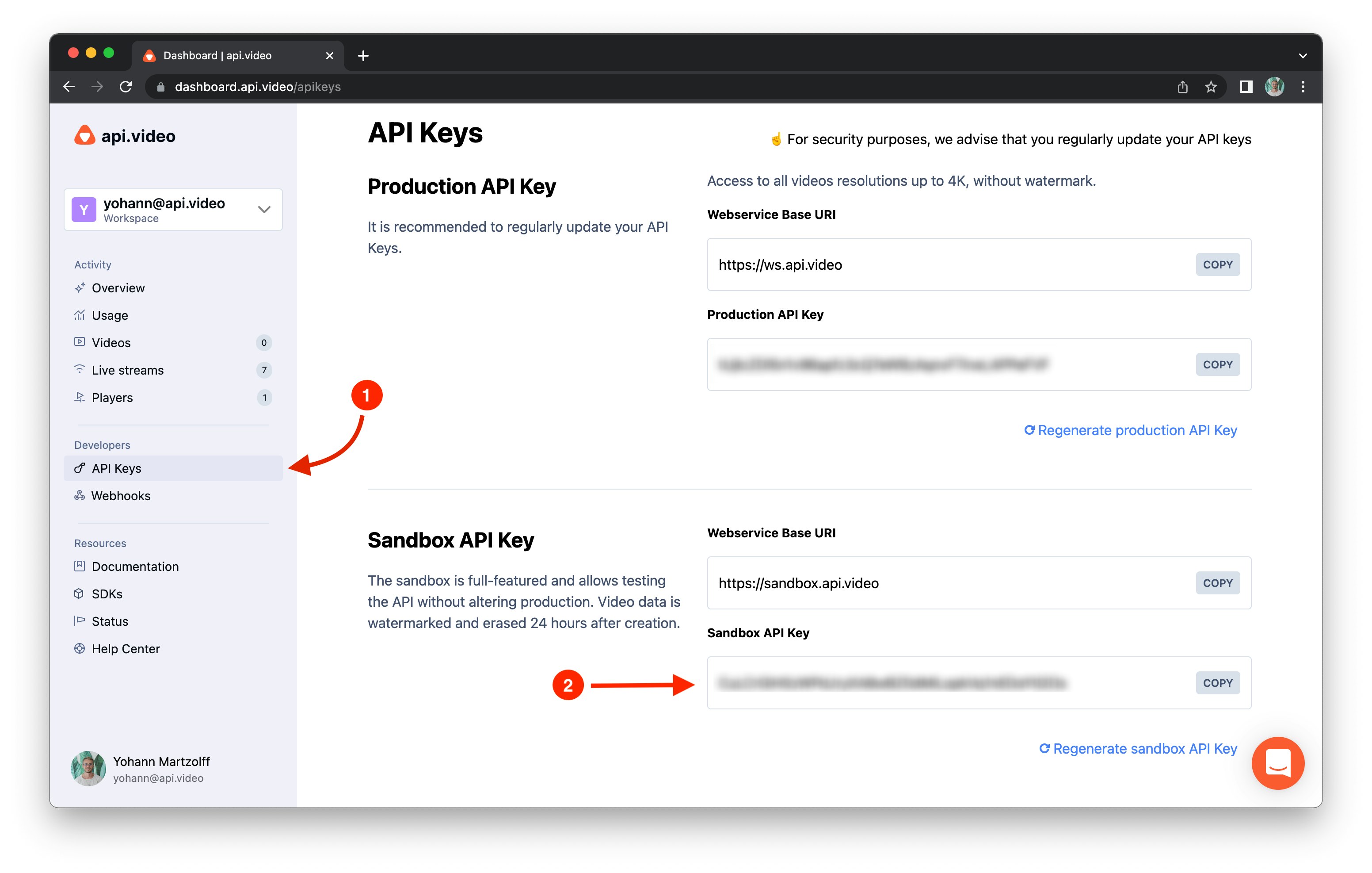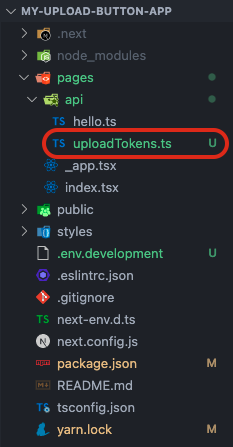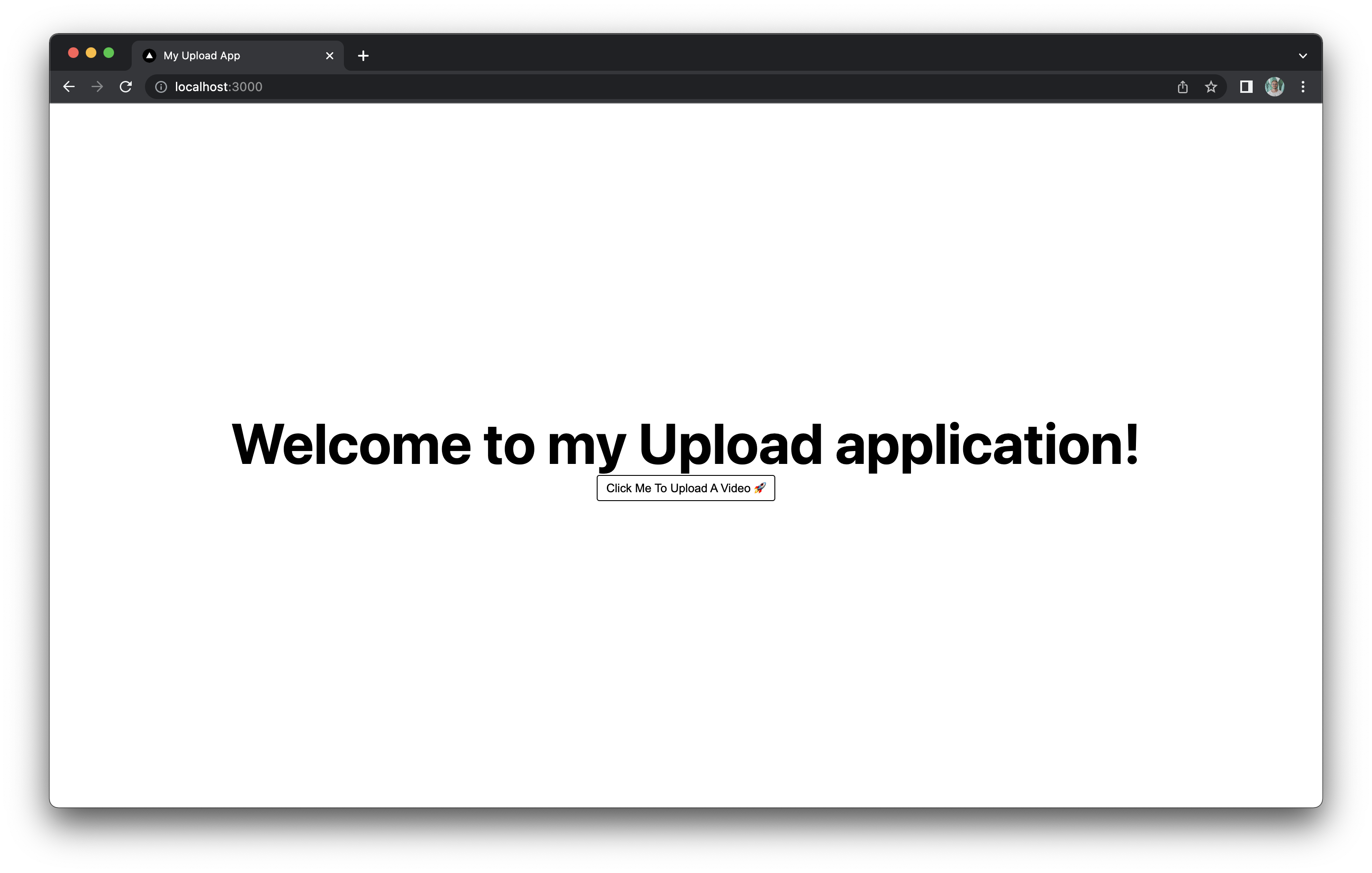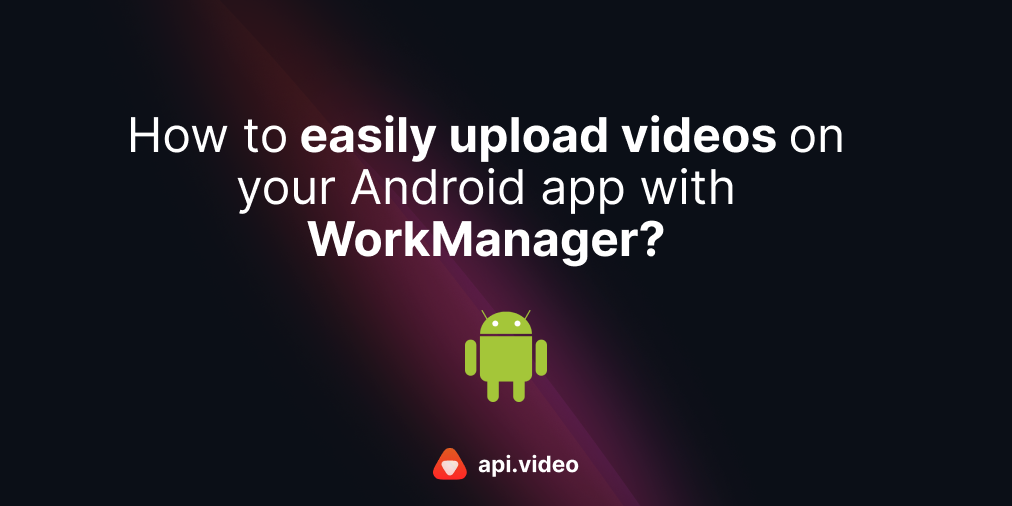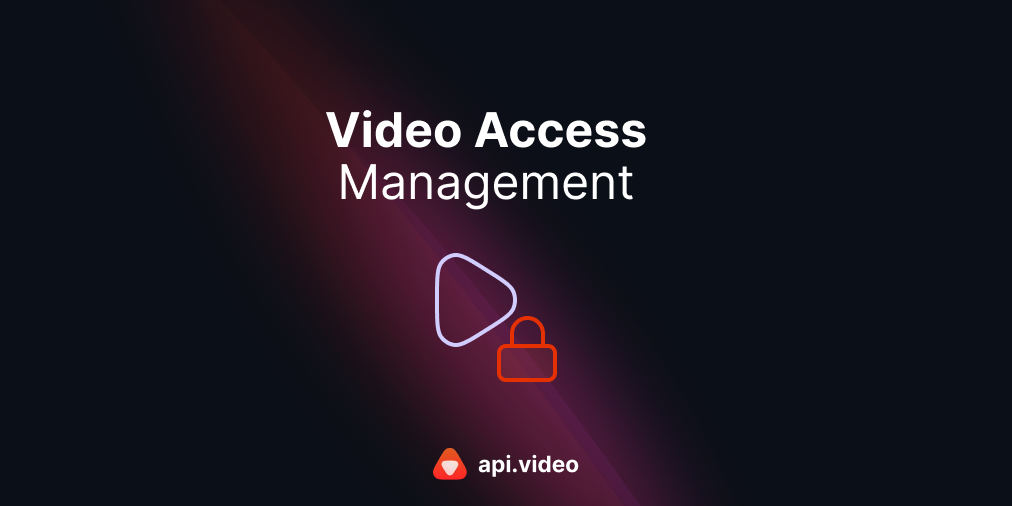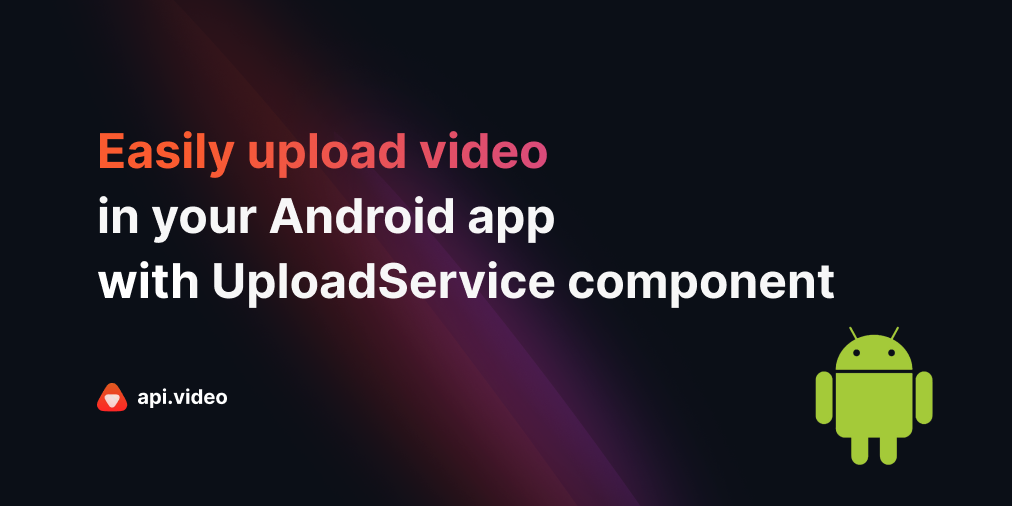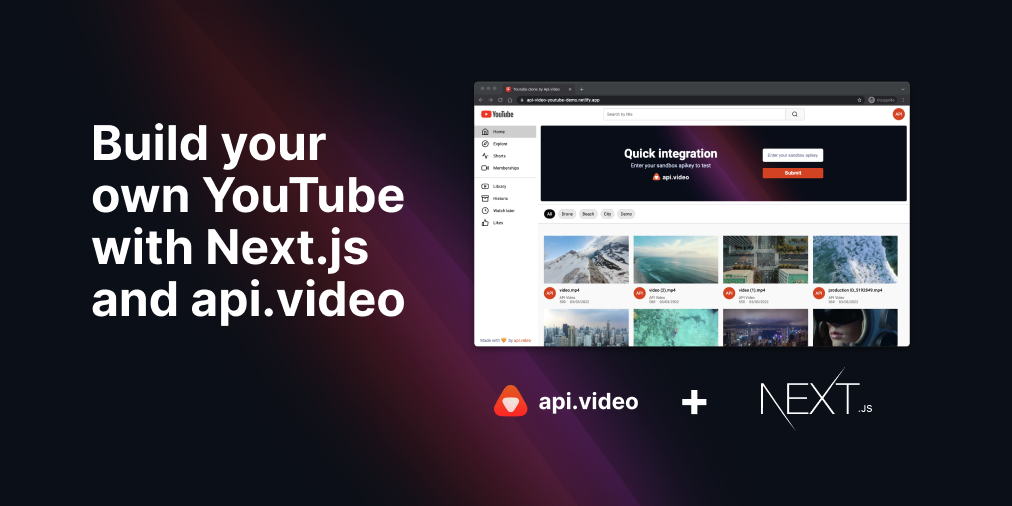How to upload a video with React and NodeJS
June 9, 2022 - Yohann Martzolff in Delegated Upload, API client, Video upload, JavaScript, React, NodeJS, Next.js
Uploading a video to api.video can be done in several ways:
- API: make calls to get the mandatory information such as access token, create your fully customized video container, and finally upload your video file 🧑💻. It’s the most secure way to upload, but it requires a backend to hide sensitive data and several API calls. Even though it’s easy, customizable, and reliable, you may need a faster way to do this.
- TypeScript uploader: api.video provides a TypeScript uploader that allows you to upload video directly to your workspace without calling the API. You can even choose between three upload methods 🤩! Don’t forget you still have to implement a UI for your uploader if it’s not already done!
- React upload button: a few weeks ago, we quietly released the first version of our React upload button on NPM.js. This new package allows you to display a fully customizable button in your application in less than a minute! Today, we will see together how to get mandatory information from a Node backend to use this React component without exposing any sensitive data 🔒.
Prerequisites
- For the simplicity of this example, we’ll use Next.js, a React framework that provides an already implemented Node server. Basic knowledge of it can help you go through this tutorial.
Remember that any Node backend will work to get information, as seen in this article.
Get started
You need an api.video account to work with our API and our packages.
Create a free one or log into yours just here.
1. Create a new Next.js application
From your command line, run one of the below commands:
yarn create next-app --typescript
# or
npx create-next-app@latest --tsOnce completed, open your new Next.js application in your favorite IDE and run it:
yarn dev
# or
npm run dev2. Get the required packages
To complete this tutorial, we’ll need two api.video packages 🛠️
- NodeJS client package: to access the API with ease
- React upload button: to upload our videos
From your application root, run this command:
yarn add @api.video/nodejs-client @api.video/react-upload-button
# or
npm install @api.video/nodejs-client @api.video/react-upload-button3. Create a .env.development file
Create a .env.development file at the root of your application and store two environment variables in it:
- The Next.js public API host: to access the implemented Node.js API from Next
- Your API key value: to instantiate the Node.js client from api.video
NEXT_PUBLIC_HOST=http://localhost:3000
API_KEY=YOUR_API_KEYYou can find your API key in the API keys section of the api.video dashboard.
⚠️ You need to restart your application each time you’ve made changes in your .env.development. Otherwise, you cannot access new environment values.
4. Create your API endpoint
In this part, we want to create one API endpoint that allows us to make two actions:
- Retrieve our upload tokens list
- Create one if needed
To do this, we will differentiate the calls to this endpoint by HTTP methods:
- GET to retrieve our upload tokens list
- POST to create one upload token
Create a new file under the /pages/api directory in your application and name it uploadTokens.ts
Retrieve your upload tokens list
In your brand new uploadTokens.ts file, create your endpoint and the method to retrieve your upload tokens list. Copy and paste the code below:
import ApiVideoClient from '@api.video/nodejs-client'
import type { NextApiRequest, NextApiResponse } from 'next'
export default async function handler(
req: NextApiRequest,
res: NextApiResponse
) {
try {
const client = new ApiVideoClient({
apiKey: process.env.API_KEY // It retrieves your API key from .env.development
})
if (req.method === 'GET') {
const uploadTokensList = await client.uploadTokens.list()
res.status(200).json({ uploadTokensList })
}
else res.status(405).send('METHOD NOT ALLOWED')
} catch (error) {
res.status(401).send(error)
}
}Find the official documentation for the upload tokens list method here.
Create a new upload token
We may need to generate a new upload token if we don’t have any available.
Add the creation method in your uploadTokens.ts file:
if (req.method === 'GET') // ...
else if (req.method === 'POST') {
const newUploadToken = await client.uploadTokens.createToken()
res.status(200).json({ newUploadToken })
}
else // ...Find the official documentation for the upload token createToken method here.
5. Call your API
Now we can retrieve our upload tokens list and generate a new one on demand. We’ll see how to make it happens from the front end.
Let’s clean our Home component 🧹
Go to your pages/index.tsx file and modify it:
import type { NextPage } from 'next'
import Head from 'next/head'
import styles from '../styles/Home.module.css'
import { UploadButton } from '@api.video/react-upload-button'
const Home: NextPage = () => {
const [uploadToken, setUploadToken] = useState<string | undefined>(undefined)
return (
<div className={styles.container}>
<Head>
<title>My Upload App</title>
<meta name="description" content="Generated by an awesome developer" />
<link rel="icon" href="/favicon.ico" />
</Head>
<main className={styles.main}>
<h1 className={styles.title}>
Welcome to my Upload application!
</h1>
{/* Displays an upload button */}
{uploadToken && <UploadButton uploadToken={uploadToken}>Click Me To Upload A Video 🚀</UploadButton>}
</main>
</div>
)
}
export default HomeNow our app is nice and clean, let’s implement our logic in 2 steps:
- We want to check if we have any available upload tokens from our upload tokens list.
- If we do not have any upload token, we want to create one.
Set your upload token
Create a new method that calls your API endpoint uploadTokens to retrieve your list, and create one if the list is empty. You should call it in a useEffect inside your Home component:
Call the method in a useEffect inside your Home component:
const Home: NextPage = () => {
// ...
useEffect(() => {
const instantiateUploadToken = async (): Promise<void> => {
// Retrieve your upload tokens list
const list: TokenListResponse = await fetch(
`${process.env.NEXT_PUBLIC_HOST}/api/uploadTokens`,
{
method: 'GET',
}
)
.then(res => res.json())
// If an upload token is available
if (list.data.length > 0) {
setUploadToken(list.data[0].token)
return
}
// If we do not have any upload token available, we create one
const newUploadToken: UploadToken = await fetch(
`${process.env.NEXT_PUBLIC_HOST}/api/uploadTokens`,
{
method: 'POST',
}
)
.then(res => res.json())
setUploadToken(newUploadToken.token)
}
instantiateUploadToken()
}, [])
// ...
}6. Click. It’s magic! 🧚
Already? 😱
Everything should work well now. Click on the displayed button in your application and choose a file to upload to your api.video workspace.
7. Customize your upload button 💅
You can customize multiple things to make your upload button unique:
- CSS: make it looks the way you want
- Progress event: trigger a callback on upload progress
- Success event: trigger a callback on upload success
- Error event: trigger a callback on upload error
Follow our latest news by subscribing to our newsletter
Create your free account
Start building with video now