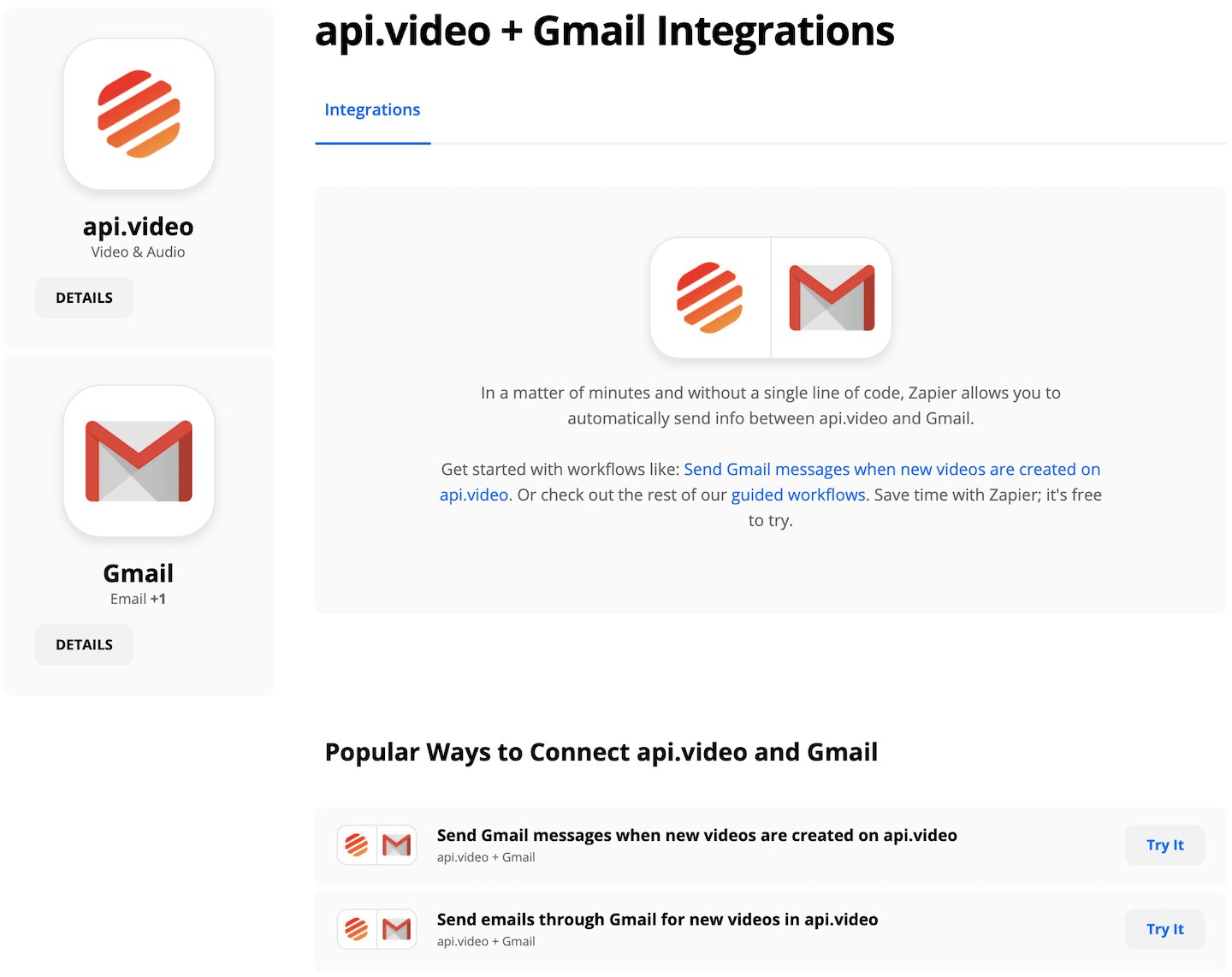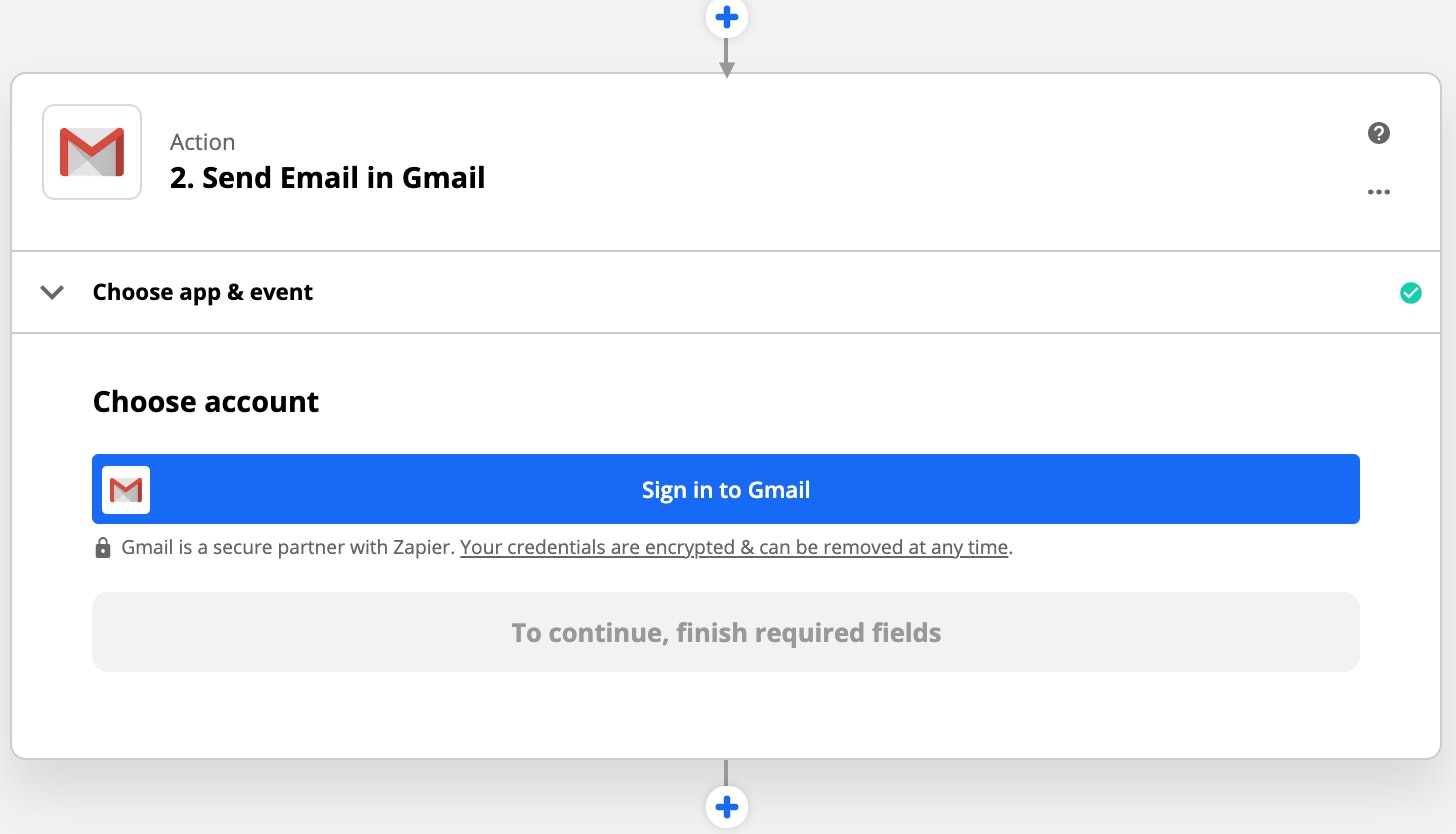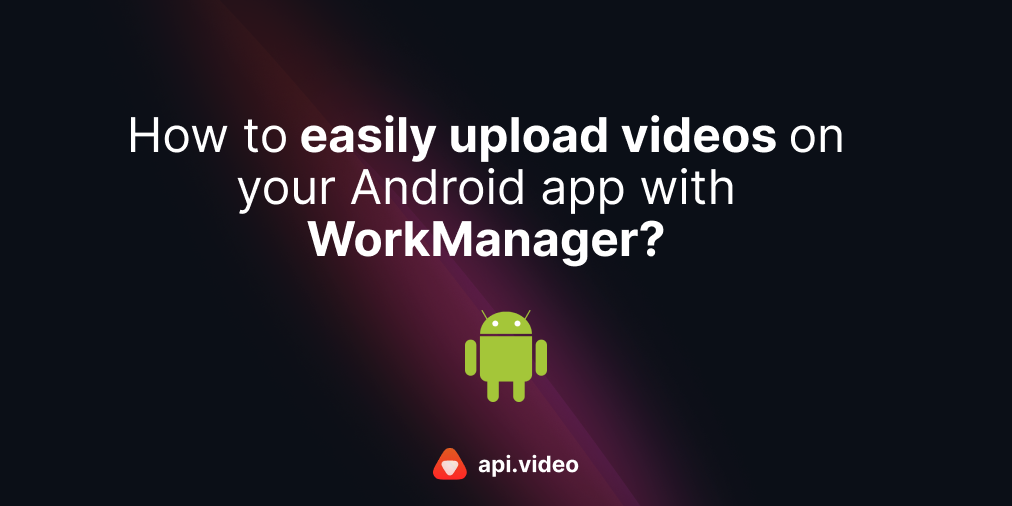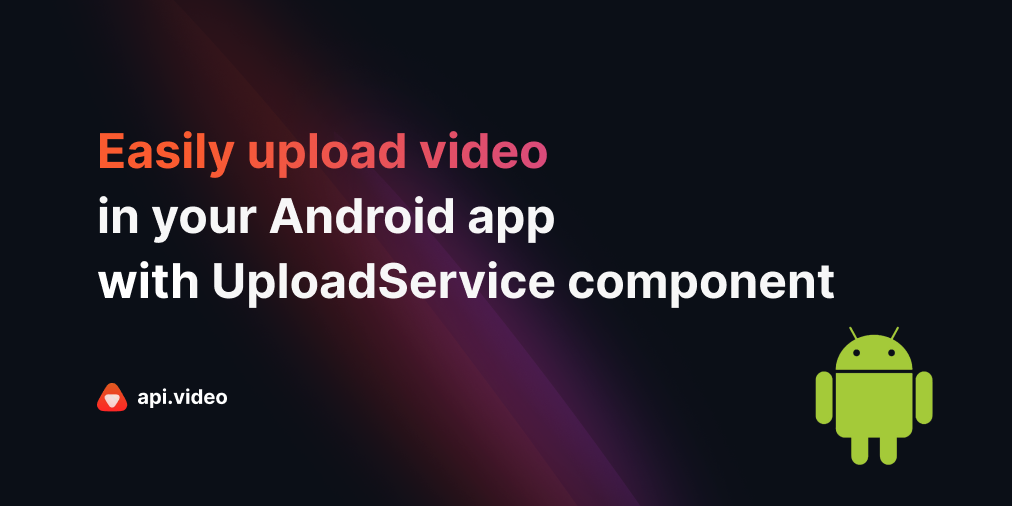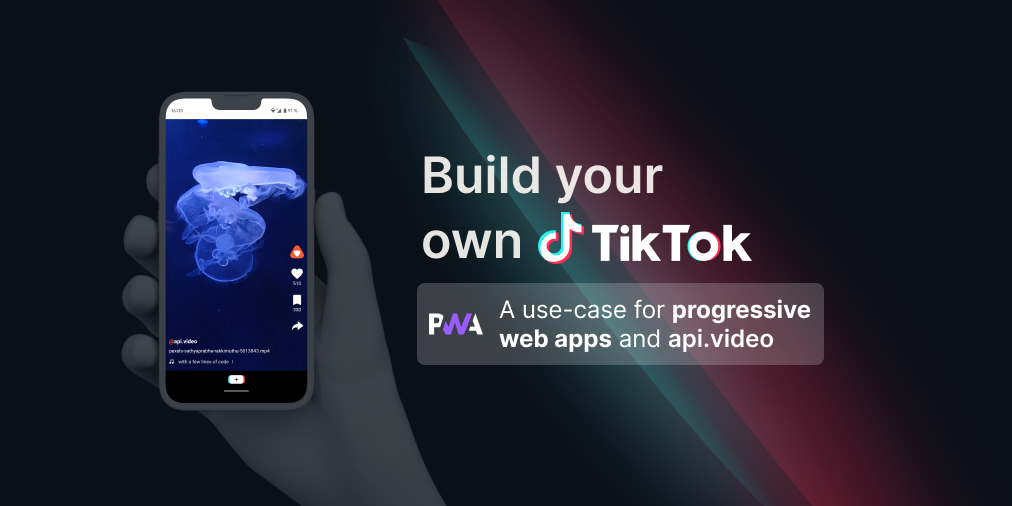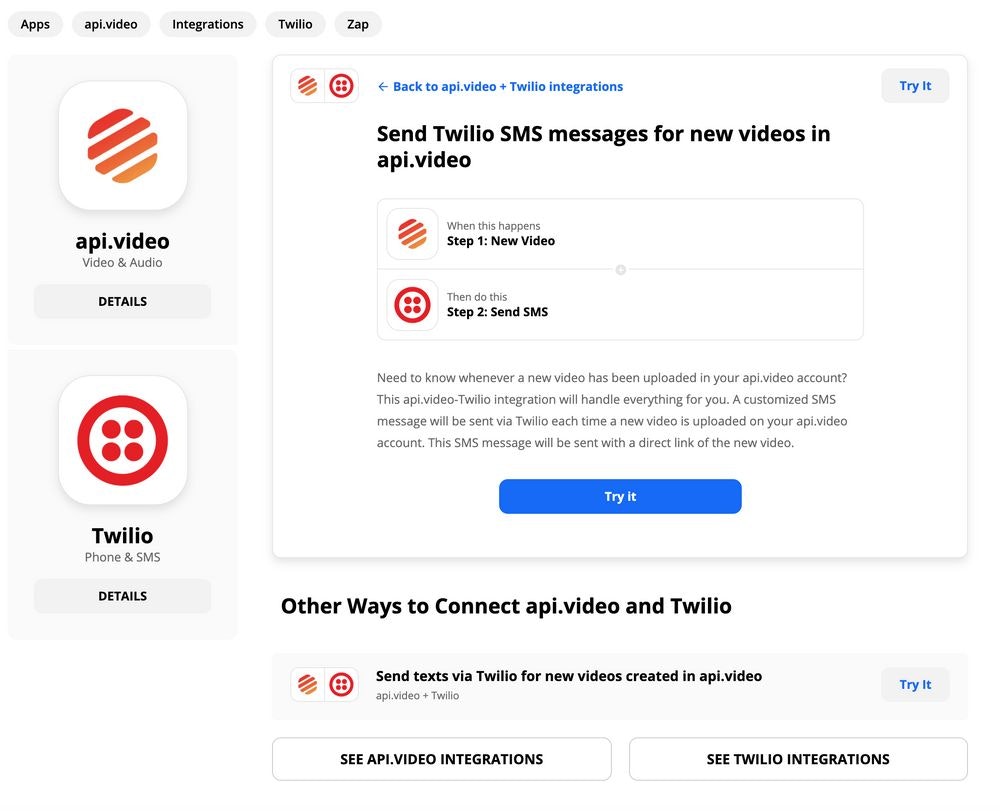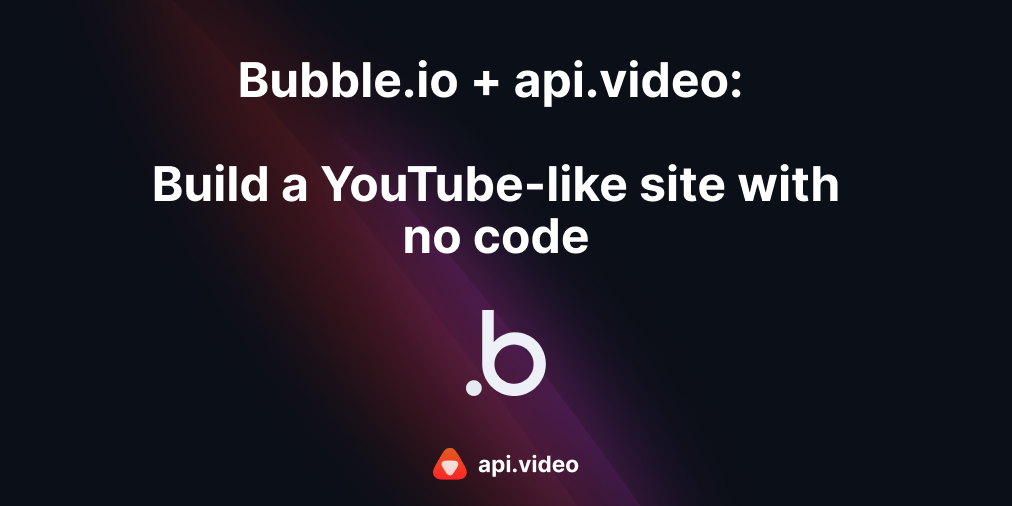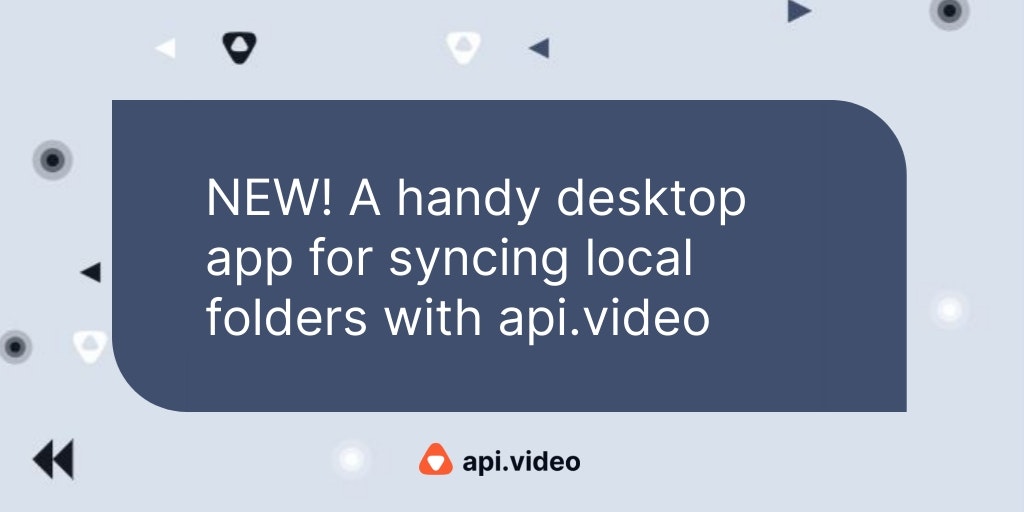Get Notified By Gmail When a New Video is Available (Zapier)
February 19, 2021 - Erikka Innes in Video upload, no code
This tutorial shows you how to configure Zapier so that whenever you add a new video to api.video, an email is sent notifying people. This is a no-code solution, you just follow the configuration steps to combine the applications using Zapier. If you've created an api.video zap before, you can skip ahead to the section 'Configure Gmail as Your Action Event.'
Prerequisites
You'll need these things to successfully complete this project:
- api.video account - if you don't have an accunt, you can create one here.
- Gmail account
- Zapier account
- This tutorial assumes familiarity with Zapier
You can check out the webhook used for this project in the api.video API reference documentation: Webhooks
Configure api.video as the Trigger Event
To get started, you need to configure api.video as the trigger event for sending an email. In Zapier, the trigger event is something that occurs with the chosen product that results in you wanting to take action. In this case, whenever a new video is created in api.video, we want something to happen.
- Make sure you've added a sample video to your account for testing. You should add it right before trying this tutorial. If you haven't, add something to test with now. We're using production here, so you'll want to add a video to your production environment before starting.
- You're prompted to choose your account. If you're already connected because you tried out a different zap with api.video, you'll see your account as a choice. Otherwise, you'll see Sign in to api.video. Click this option.
- You're asked if Zapier can have access to your api.video account. Enter your API key to get started. If you choose your production API key, you'll receive an alert whenever you add a new video to production on your account. If you choose your sandbox API key, you'll receive an alert whenever you add a new video to your sandbox. NOTE: You can get the key you want from api.video dashboard.
- After you enter your API key, click Yes, Continue.
- You'll see your account listed with the start of your authorization token if all goes well. Click Continue.
- Now it's time to set up your trigger. From the Trigger Event drop-down, select New Video.
- Click Continue.
- Leave the Title and Tags fields empty.
- Click Continue.
- You can now test your trigger. Click Test trigger. If all goes well, you get a response saying 'We found a video!' If not, the recommendation is to add a video to your account. Make sure you've added the video to right part of your account! You can add a video and try again. You can also clear your browser cache and try again. If it continues not working, contact us in our community forum).
Configure Gmail as Your Action Event
Gmail is going to provide our action event. In Zapier, an action event is a response to a trigger event. When api.video sends notification that a new video is created, Gmail responds with an action event - which is sending an email to a list of selected recipients stating that the video is now available.
Thanks for trying out the walkthrough with us today! Don't hesitate to ask questions on our community forum or start building now and integrate your videos without any code!
Erikka Innes
Developer Evangelist
Follow our latest news by subscribing to our newsletter
Create your free account
Start building with video now